
It’s no news how much our customers love the Inspiro theme for its portfolio and video support options. This is what motivates us to continue making it better and better.
We’ve released a new update for the theme and can’t wait to share the new features with you.
What’s new in Inspiro 6.1?
- Support for Vimeo videos as Video Background in the Slideshow
- New Page Layouts in Beaver Builder: Hotel & Services page
- Option to disable Lightbox feature for images and keep it only for videos
- Add a button in the header menu
- Option to disable Sticky Menu
Vimeo videos as Video Background in the Slideshow
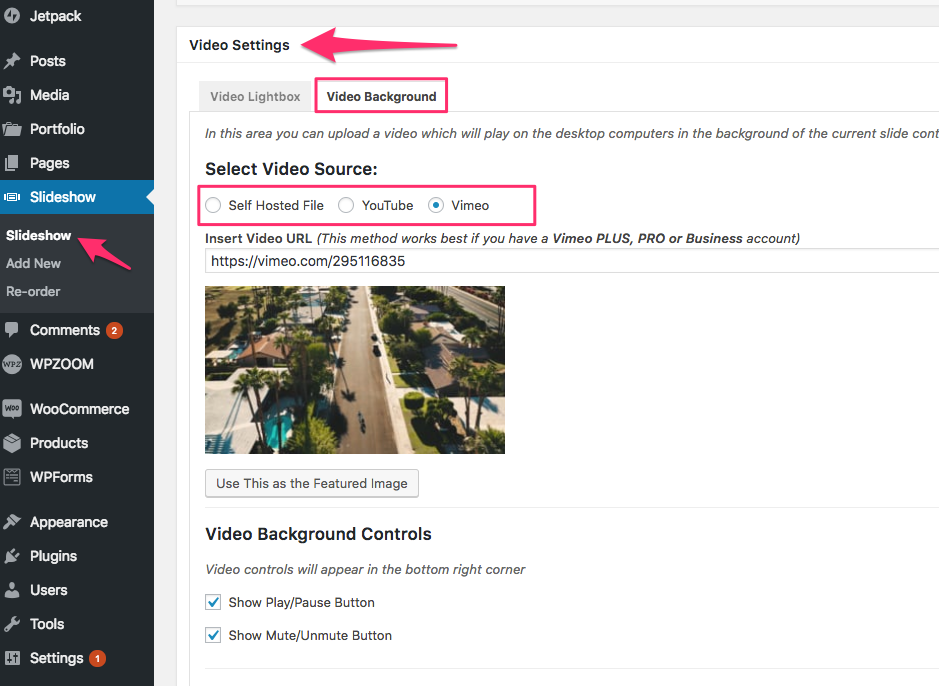
You’ve asked for it and we delivered! Beginning with the 6.1 version of Inspiro, you can now add autoplay background videos from Vimeo. Keep in mind that this feature works best with Vimeo Plus, Pro or Business accounts. Find more instructions on the documentation page of the theme.
New Page Layouts — Hotel & Services

Now you can make use of the video slider for hotel or real-estate websites. Combining the features of Inspiro and the possibilities of the integrated Beaver Builder, there’s really no end in experimenting with page layouts. Learn from the theme documentation more details on how to set up the hotel template or how to load the services page template.
Disable Lightbox for Images

We’ve extended the lightbox feature for gallery items of the theme with an option of disabling the lightbox for images. The option can be set up in WPZOOM → Theme Options → Portfolio Options → Portfolio Page by checking the Use Lightbox only for Videos box. After this, only videos will be displayed in the lightbox gallery. This option is global and will affect not only the homepage gallery widget but the Portfolio page as well.
Add a button in the header

Menu items, search icon, sidebar menu, social icons. What else was the header missing? That’s right, a call-to-action button! Starting with Inspiro 6.1 you can add a colorful button alongside the menu so that it will catch your website visitors’ attention. We’ve explained here in details how you can add this button to your Inspiro-based website.
Disable the Sticky Menu

Many of our customers have enjoyed the integrated sticky menu in a previous update for Inspiro. To make it more convenient in case some of you don’t want to use this feature, we’ve added an option to disable it. This can be done in Appearance → Customize → Header Options.
Have you updated yet?
Inspiro 6.1 is already available for existing customers and you should’ve received the update notification in your WordPress Dashboard by now. Also, registered users have access to download the latest version of the theme on the Member Area page.
For more information about Inspiro 6.1 theme see the theme page or take a look at the live demo.
Let us know in the comments section what are your plans for using the new features from this update. We’re curious to know! Also, it would be interesting to see what hotel is going to be the first one to have a website built with Inspiro. Drop us a link if you find out!